How to download results outside the Enclave
This guide describes the steps to go through if you would like to download your research results outside of the N3C Enclave, which is typically the case when you want to submit a publication or show your results in conferences or other presentations. Before submission, please review the N3C Download Policy.
The process consists of these four steps:
- Prepare your results
- Submit a Download Review Request
- Track your Download Review Request and respond to reviewers
- Download your results once the request is approved**
Prepare your results
- If you wish to export a Dataset, make sure the dataset does not have any sensitive information. If the data shows aggregate results by buckets, every bucket size should be at least 20.
- If the results you'd like to export a table from a Contour Analysis, you can convert that into a Dataset by clicking "Save As Dataset".
- If the results you'd like to export a pivot table from a contour analysis, you can convert that into a Dataset by clicking "Switch to Pivoted Data" and then clicking "Save As Dataset."
- For other results (e.g. plots/figures, text/write-ups), they should be all added to a Report. Make sure the report does not include any sensitive information. The count of patients for each bucket should be at least 20, to reduce the risk of re-identification.
Submit a Download Review Request
Once your Reports and/or Datasets are ready, you should submit a Download Review Request via the Download Review Request Form.
Unfilled Data Download Review Request Form
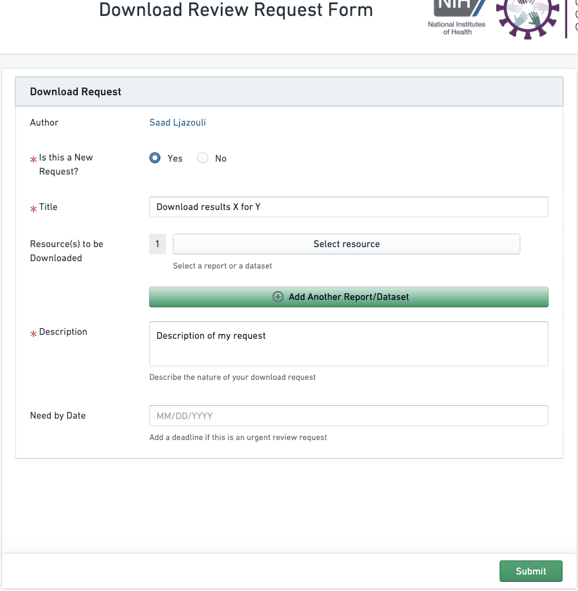
Click on Select resource and find the resource you want to download (Report or Dataset) from the Enclave. If you want want to include more than one Report or Dataset, click on Add Another Report/Dataset and repeat the operation.
Filled in Data Download Review Request Form
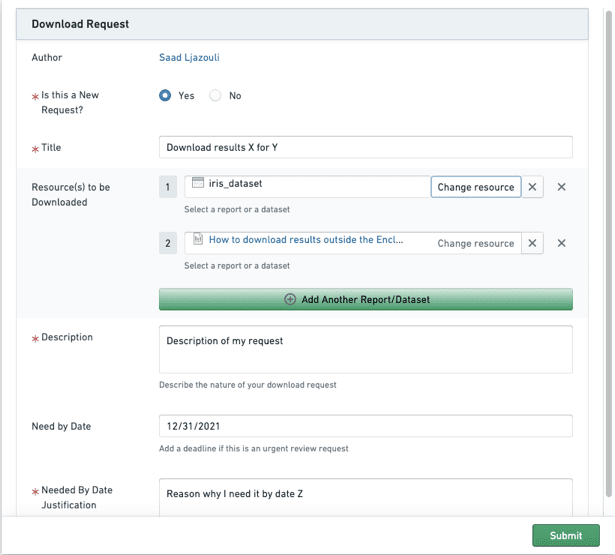
Track your Download Review Request and respond to reviewers
Once you submit the form described above, a Download Review Request is generated, and you will be able to track it in your Requester Dashboard for Download Reviews. The request can be referenced using Download Review Request Id (DRR-XXXXXXX) which is attached to the request.
Download Review Request ID
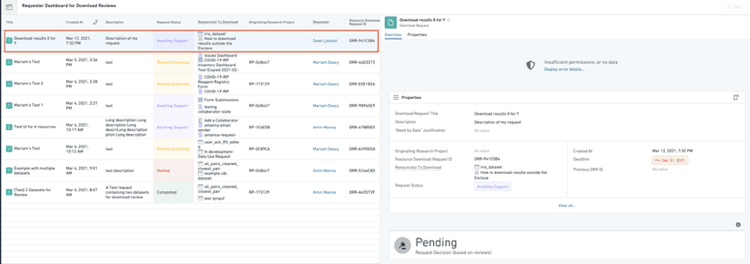
Reviewers from N3C and NCATS will review your request. They will be granted temporary access to the resources that you wish to download. You can communicate with them on the request itself through the Comments section on the request, as shown in the screenshot below:
Download Request Comments Section
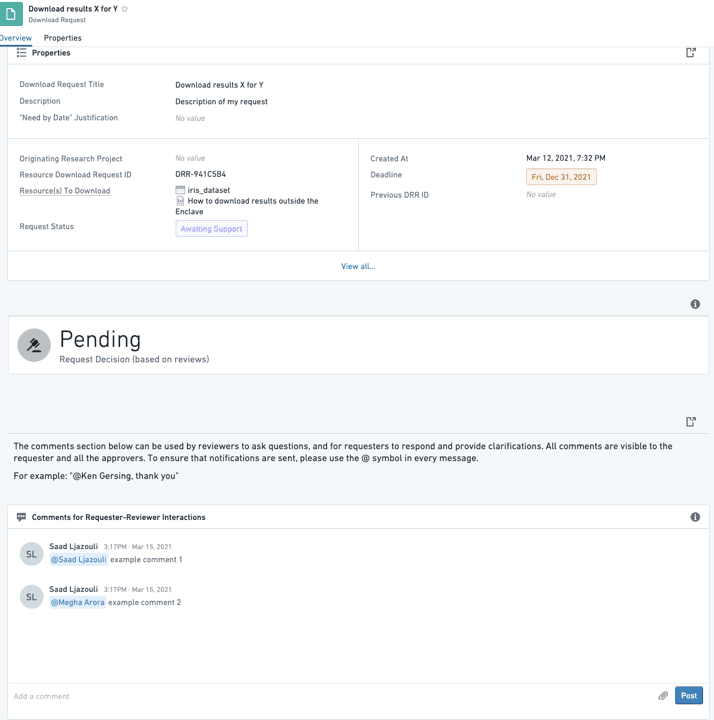
Based on these reviews, a final decision will be made, and you will see it on your Requester Dashboard.
During this whole review process, the content of your Report or Dataset will be frozen until the review is complete. In other words:
- The results/data in your Report/Dataset will not update even if the underlying data or logic updates.
- Consequently, if you want to download an updated Report or Dataset, you might have to submit another request via the Download Review Request Form.
Once the request is approved, download the results
Once a decision is made regarding your download request, you will get an automated email with instructions to download your results.
To download a Report, open the Report, click Actions, and export to PDF or Markdown or PPT.
Export to PDF button
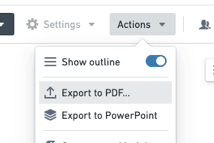
To download a Dataset open the Dataset, click Actions, and export to CSV.
Export to CSV button
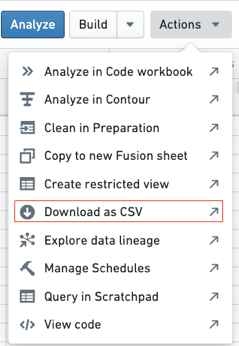
For any additional question, please file an Issue and assign it to Palantir Client Support.